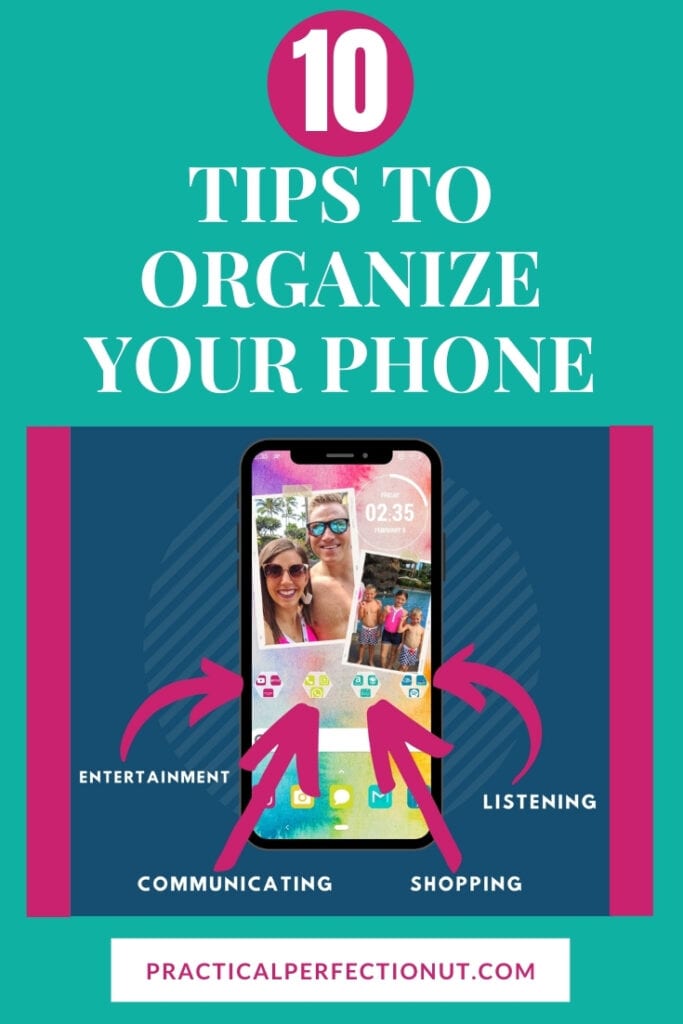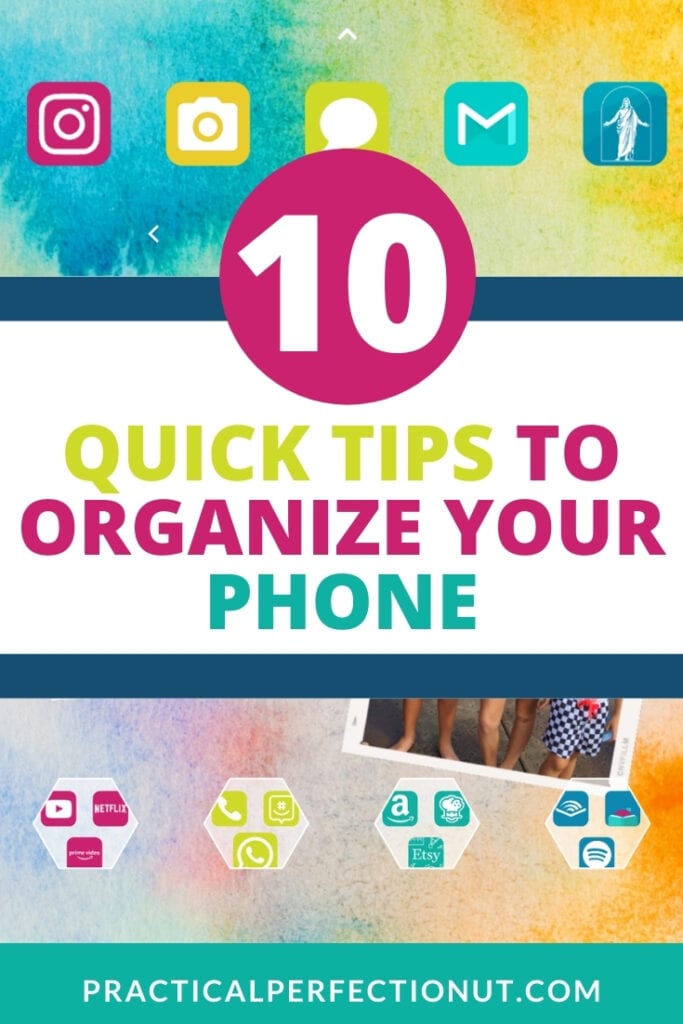How to Organize Your Phone in 30 Minutes
When people think about organization, they usually think about their homes. But as you begin organizing different aspects of your life, you may not have even considered how to organize your phone – and it might be just as important as organizing your house!
*This post may contain an affiliate link, which means I may receive a small commission, at no cost to you, if you make a purchase through a link!*
We use our phones a lot. Whether we like it or not, they have become an irreplaceable tool in our lives. From texting family members to checking the weather or news stories, phones can be an important link to our families and communities. So if it’s cluttered and messy, we’ll feel that same frustration we do from a disorganized house.
Need more ideas? Check out 8 Easy Steps to Organize your Junk Drawer in 20 Minutes and 9 Simple Car Organization Tips Anyone Can Do!
Organizing your home leads to decreased stress, and I believe that extends to your phone as well. So here are a few ways to organize your apps.
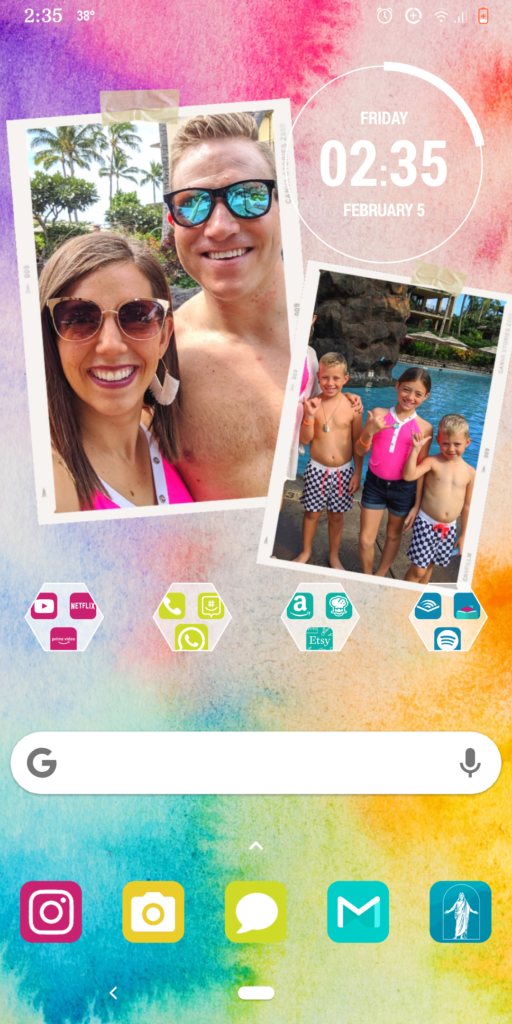
How to Organize Apps on Your Phone in 30 Minutes
Depending on how long it’s been since you’ve purged your phone of unwanted or unused things, the next few steps could take you longer than just a few minutes. It might get time-consuming, but it’s an important part of the process and it’ll help your phone feel a lot lighter (figuratively, that is).
Delete any unused apps.
The first step to organizing your phone is to go through all your apps in your app library and delete apps that you don’t use. Decluttering isn’t just for your home! It’s for your phone too!
You know which Android or iPhone apps you use frequently, so leave those ones alone for now. Depending on the type of phone you have, some apps will already be pre-loaded onto your phone. I know the iPhone comes with quite a few (like stocks, tips, or a compass) that you may or not use, and it’s probably the same for Androids. If you’ve never opened it before – just delete it.
The good thing is that you can always download an app again from your app store if you want it back. Deleting unused Android or iPhone apps from your app library will help save precious storage space on your phone and it will help prevent your phone from slowing down.
Go through your contacts.
I also suggest going through your contacts while you’re at it. It’s a good idea to go through it every so often and delete any you don’t, well, contact.
This might sound a bit cruel, but are you really going to text that mom of the kid from your son’s baseball team four years ago ever again? Probably not.
This step shouldn’t take too long, but if you’re finding that you have a lot of contacts and it’s taking you a while, then you can skip this step for now and revisit it later.
This step doesn’t affect the actual organization of the apps on your phone (which is why it’s okay to skip it), but I do suggest doing this in batches every so often.
Start with “A” and go to the alphabetical list. Delete any contacts under that letter that you haven’t talked to in a few years and then work on “B” tomorrow or next week!
I also like doing this because sometimes I stumble across the name of an old friend I haven’t spoken to in a long time and end up reaching out to see what they are up to. So it helps with long, overwhelming contact lists, and helps you reconnect with a few old friends!
Organize your notes.
Do you use your notes app? I use it all the time. Most of them are reminders for myself, but putting in lots of reminders or random pieces of information with no context can result in an overflowing and confusing notes app.
I’ve seen a lot of different ideas and approaches to organizing the notes on your phone, but these are the two I like the best.
1. Categorize your notes with emojis.
What are the notes you usually write? Are they simple reminders for yourself? Maybe an item you’re out of that you need to add to your grocery list? A to-do list?
You may have a separate iPhone app (or paper versions) of grocery and to-do lists, but often our fleeting thoughts and reminders just get added to a new note on our phones.
So, if you find yourself using your notes app for lots of different ideas or reminders, categorize them! Choose an emoji for each category – like a sports ball for any games or practices, a shopping cart for groceries, and a checkmark for to-do items. Then put the corresponding emoji at the very front of the title of your note with a quick tap.
It becomes really easy to find all of the notes you have about a particular subject when you organize them like this.
2. Keep a running list.
The second tip is to keep a long list you add to instead of creating new notes each time you have a new thought to jot down.
For example, if you usually keep a list of schedule reminders, just title your note “Reminders.” Then each time you have a new reminder, add it to the same note instead of starting a new one. I know I’m certainly guilty of just adding a quick new note each time I need to jot something down, but that’s how our notes get out of control.
When we add new reminders to an already-existing note, it’s also easier to see old reminders and delete them right away. Too many times I’ve noticed a reminder in my phone from a year ago. This method helps you stay on top of deleting those reminders you don’t need anymore.
How to Organize Your Phone Apps
Now that we’ve covered the basics of cleaning out unused data and apps from your phone, let’s talk about app organization. Everyone has a way that works best for them, but here are a few different tips to help you get started.
Organize your phone with folders.
If you have a lot of apps (or just don’t want a busy-looking home screen) then organize your apps in different folders. This helps keep your home screen layout from looking like a hot mess.
Categorize your apps by similarities and give your folder a self-explanatory title like “Finance,” so you know exactly what it’s for. Or, if you prefer images to words, you could always use a money emoji for the folder title instead. Try a few things out and settle on whatever works for you!
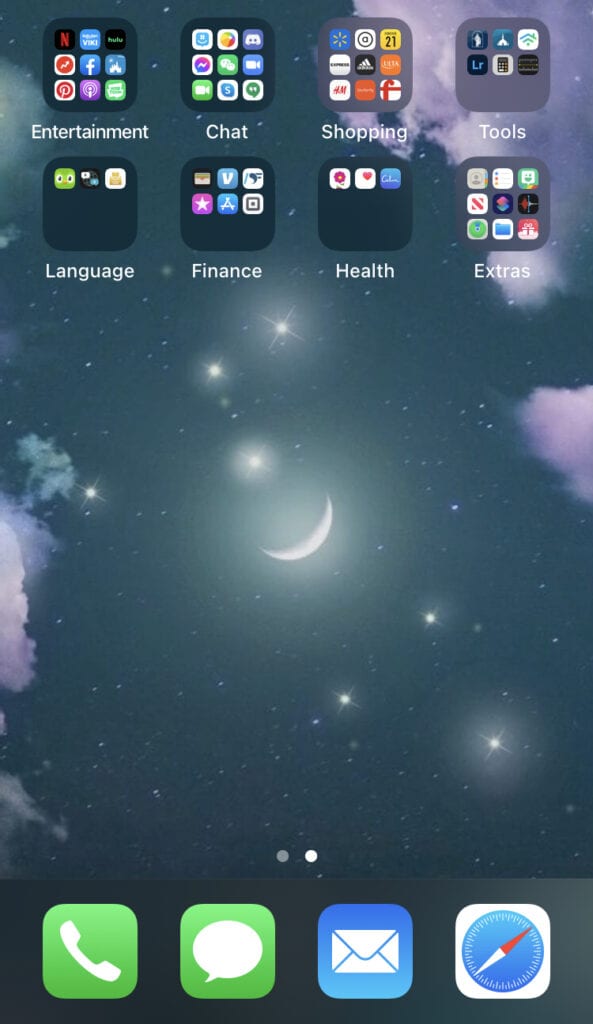
Here’s the home screen of a friend of mine. (Don’t worry, I got explicit permission to post these.)
She loves organizing all the apps on her phone by folders and created several different categories for her app library. She has an “Entertainment” folder for streaming apps and some social media apps. She also has one for any messenger or video apps she uses under the label “Chat.”
Using folders makes phone organization really easy and helps your screen look less cluttered with just a tap or two. I highly recommend you sort your related apps into categories and create folders.
You can organize folders in a way that makes sense for your home screen. Sort them so you can quickly access the category of mobile apps you use the most. In the future, when you download new apps, put them in the correct folders right away to keep on top of that organization!
Keep your most-used apps easily accessible.
That being said, don’t think that you have to put all of your apps in folders!
To use my friend’s phone as an example, she keeps her most-used apps in her app library outside of folders. Even though it doesn’t take long to access an app within a folder, it’s nice to save yourself that extra tap with the apps you use regularly.
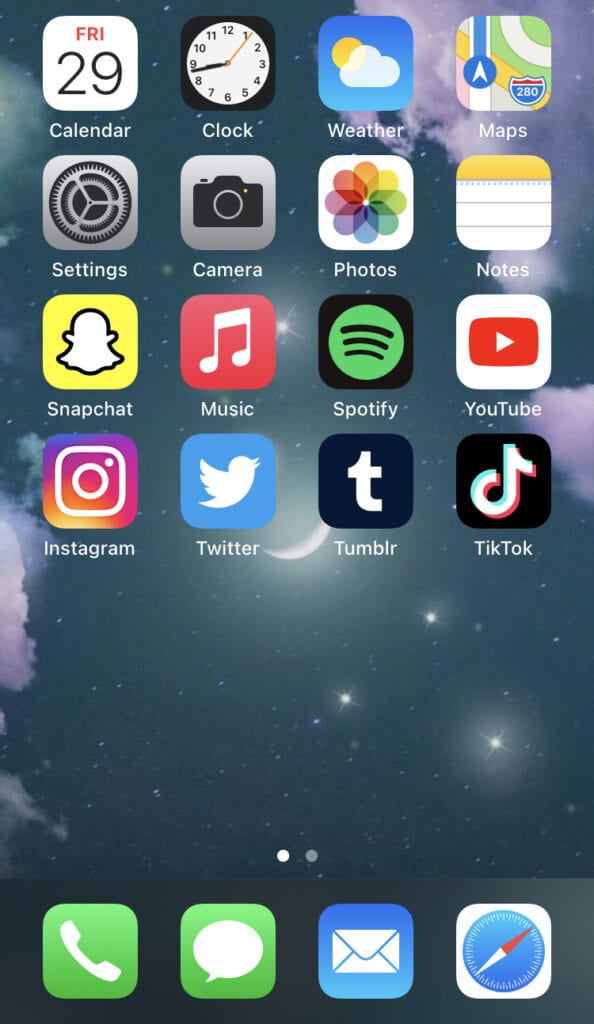
As you can see above, she keeps her favorite social media apps and things she uses most (like email, texting, photos, music apps, and notes) in a place she can get to quickly.
Another good tip is to keep your most-used apps (Facebook, Twitter, email link) close to the bottom of the screen. I usually use my thumb to hit the app, so it’s easier to reach apps that are closer to the bottom. Consider organizing your apps from least frequently used (at the bottom) to most frequently used (at the top).
Put folders onto a second page.
Most phones have several “home screen pages” you can scroll through for several different screens. If you don’t like the look of a crowded screen, this is a great tip for you.
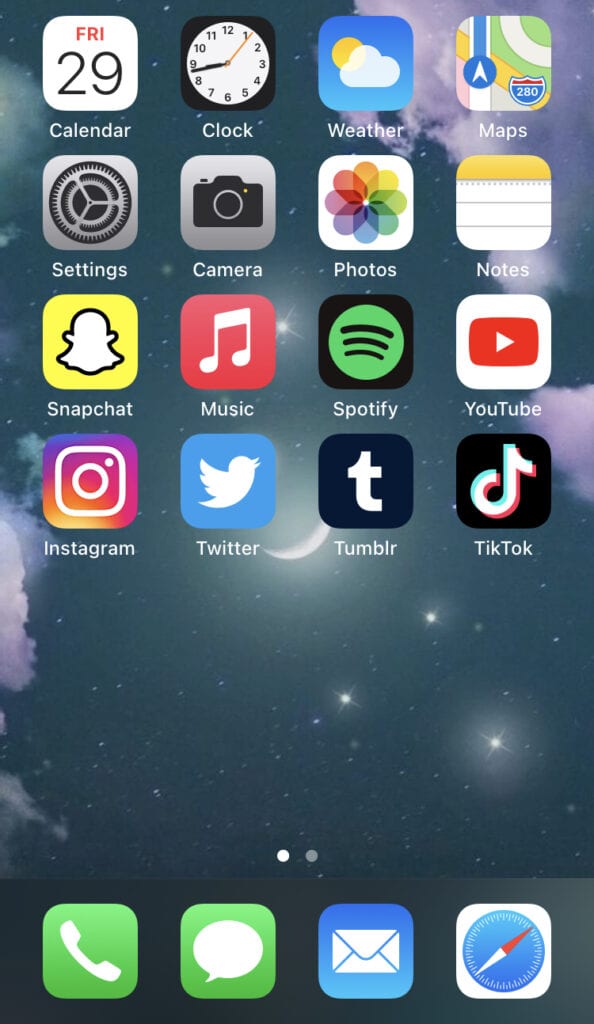
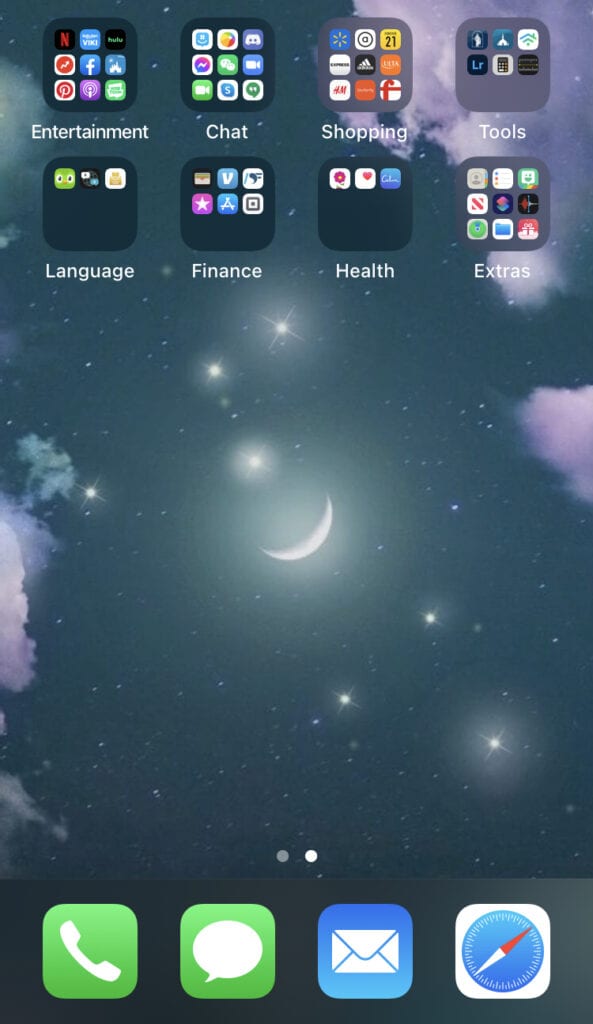
As you can tell, my friend doesn’t like the look of a full screen – she said it makes her phone feel too cluttered and causes her some stress when it looks busy so she has extra home screens.
If you don’t like the extra space she has on her screen, then you can just put everything on the same page on your phone. But if you’ve found that having a screen full of apps feels too busy, then separate your most-used apps onto the first screen (or first page) and put all the folders and other apps onto another.
If you have more apps than the average phone user, you definitely want to use multiple screens. It doesn’t take long to swipe from your home screen to the next screen, and it will make your home screen look less chaotic.
Utilizing more than one screen is one of my favorite ways to organize apps on my phone!
Organize your phone by color or alphabetical order.
If you prefer a more aesthetically pleasing style of organization, organizing your app icons by color is pretty popular. Or you can organize them in alphabetical order as well. Obviously, this will take a bit more time, but it can have a really fun result!
If you’re sorting alphabetically, you’ll know right where each app is, but you can’t separate by category that way, so keep that in mind if you like to keep similar apps together. You could always make one folder with all of your “A-C” apps, and another for “D-E,” etc.
Manually alphabetizing your apps can take a bit of time, but you’ll know just where to swipe and tap for any app you need!
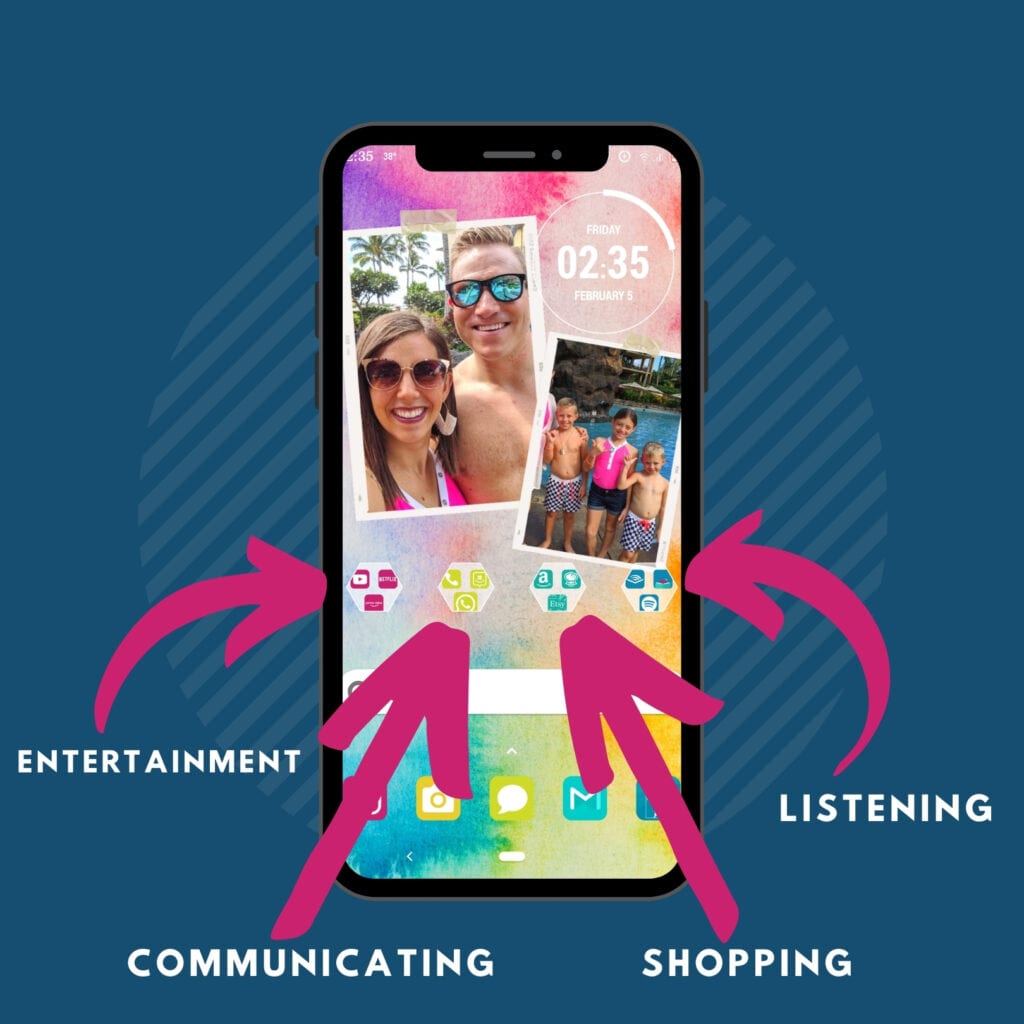
If you’re sorting by color, you’ll get a beautiful result, but it might be tricky to find your apps quickly since you’ll need to remember what the color is of each app.
So both ways have some downsides, but if it sounds fun then try it out! You can get an interesting and colorful result by organizing your apps this way. Whether it’s color coding your different apps or sorting your apps alphabetically, find a way to organize your phone the way you like it.
How to Personalize Your Phone
Personalizing your phone can really help you to not only keep your phone organized but also give it your own personal touch.
I created my own personal phone wallpaper and home screen using a bright, colorful, watercolor background and added a couple of pictures of my family on one of our favorite vacations! It was super easy to do using Canva.
I also decided that I wanted custom colored app icons so I found an awesome seller on Etsy whose listing comes with over 70,000 app icons for you to use in TONS of different color schemes. They also include backgrounds that you can download that coordinate with their app icon themes.
They are easy to customize and just look at how incredible my icons look! Super nice and organized (by color, of course)!
Organizing Your Phone and Home Screen
Now you know how to organize your phone in 30 minutes!
While organizing your iPhone or Android might not seem like a big deal, I strongly recommend setting aside a bit of time to do it. You can even organize your phone while you’re watching Netflix before bed! It’s doesn’t take very long, and it’s not frustrating or hard. When it’s all done, operating your phone will be much easier and a lot less stressful. Plus, it’s always fun to spruce things up!
We spend lots of time looking at our home screen, so spending time purging apps from our app library, putting fewer apps on our home screen, and separating others into folders is time well spent. Finding that one app you need will be just a quick swipe and tap, instead of endless searching through your app library.
How do you organize your phone and home screens? I’d love to hear your ideas too!